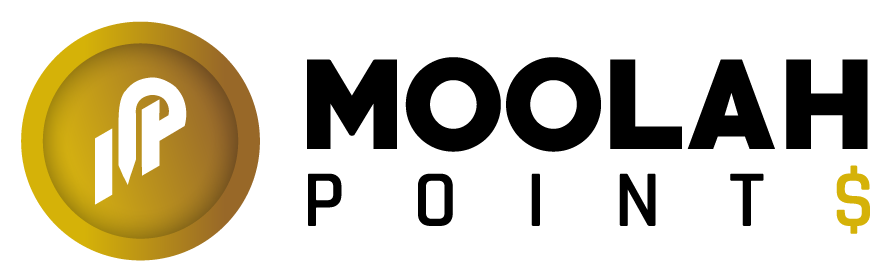Moolah Points offers you the ability to Add New Customers through the back office portal. There is no limitation to the number of customers you can add into each of your outlets.
Add Single Customer #
- From the Moolah Points Back Office, select Customers.
- The Customer List will be displayed.
- Select Add & Upload to create a new customer in the store.
- The following information is required to Save a New Customer:
- First Name
- Last Name
- Mobile Number (Phone)
- Current Points (Starting Points)
- Member Since (Join Date)
- The following information is optional when Creating a New Customer:
- Email Address
- Campaigns (add existing campaigns specific to the customer)
- Once the Customer Information is filled out, select Add to Save the New Customer.
Import Customer List #
Moolah Points offers you the ability to Import an Existing Customer List through the back office portal. There is no limitation to the number of customers you can add into each of your outlets. All Customer List Imports must be saved in either an .xlxs or .csv format.
- From the Moolah Points Back Office, select Customers.
- The Customer List will be displayed.
- Select Add & Upload to import a new customer(s) in the store.
- To download the Customer List Import Format, select Download Sample File.
- Once the Customer Import Template has been downloaded, open the file in Microsoft Excel.
- Fill out the Customer Information according to the corresponding columns.
- The following information is required to Import a New Customer:
- First Name
- Last Name
- Mobile Number (Phone)
- Current Points (Starting Points)
- Member Since (Join Date)
- The following information is optional when Importing a New Customer:
- Email Address
- Campaigns (add existing campaigns specific to the customer)
- Once the Customer List Template is finished being filled out, Save the document.
- Navigate back to the Customer Add/Upload page in the Moolah Point Back Office.
- Select Upload to import your Customer List.
- Select the Saved Customer List File on your computer.
- Once the Customer List File is added your Customer List will begin to Import.
- If an Error appears please ensure the documents are set up correctly.